As the world around us grows, it steadily becomes more important to be talented with technology. Just about every family has a member who is asked to deal with the week’s most recent, tech-related problem. Here, I hope to spread a bit of knowledge and some strategies to help those who are not naturally technologically inclined.
First and foremost, know what tools you have available. Any technophile worth their salt knows how to use their resources effectively. Without knowing how to use the tools at hand, the situation becomes akin to a mechanic who doesn’t know how to use a wrench. One of the most universal tools anyone has available is Google. Some people are just better at googling topics than others, and this skill is what lends them the outward appearance of being good at solving tech issues.
For example, “Laptop won’t charge” will provide many more results than “Dell Latitude 7480 Laptop won’t charge.” It may seem obvious, but more detail will give you more relevant information to your specific problem. The difference between the two searches here is the specification of the model of laptop in question.
There are a few ways that you can improve your googling skills, some of which only require a few key strokes. If there is any specific word you would like to see removed completely from your search, you can use the minus sign to eliminate results containing the specified words (e.g. “jaguar –car”). Also, the use of asterisks can sometimes prove handy, as these act as wildcards when used within a quote (e.g. “Dell * 7480”). This can help you find information that you were not able to locate despite your best efforts.
Depending on the problem, you may require different information about your device. On PC devices, you can access most of the relevant information under Start > Control Panel > System. This file path will lead you to a screen that will tell you the software version you are currently using and other important hardware information, like the processor and the amount of RAM available to you.
On Mac devices, the methodology is the same. To find this information, you would click Apple > This Mac > System Info. Another option available to PC users is a program named “dxdiag,” which examines your system hardware and provides even more detailed information about your system.
This leads into next week’s topic: how to narrow down a problem and know what to tell your friends/customer service reps when they ask what the problem is. This is called information gathering, a vital step to take when troubleshooting just about anything. This skill can prove useful in fields outside technology such as in troubleshooting car problems.